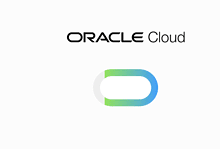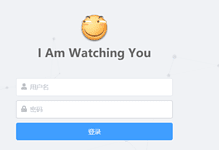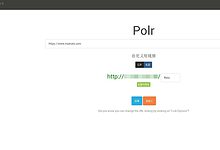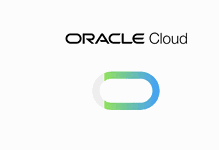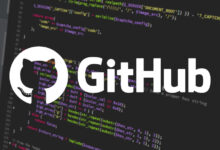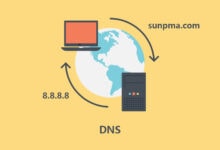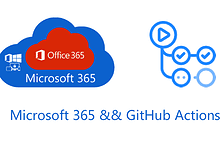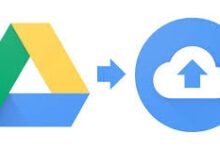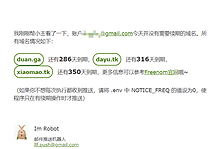昨天介绍了一篇《利用Microsoft 365 E5搭建自己的邮局|实现无限别名邮箱》,今天写一下 G Suite 邮局无限别名邮箱的搭建。
直接进入主题:
1.登录到您的控制面板:
2.导航至应用–>G Suite –> Gmail:
https://admin.google.com/AdminHome?hl=zh_CN#AppDetails:service=email
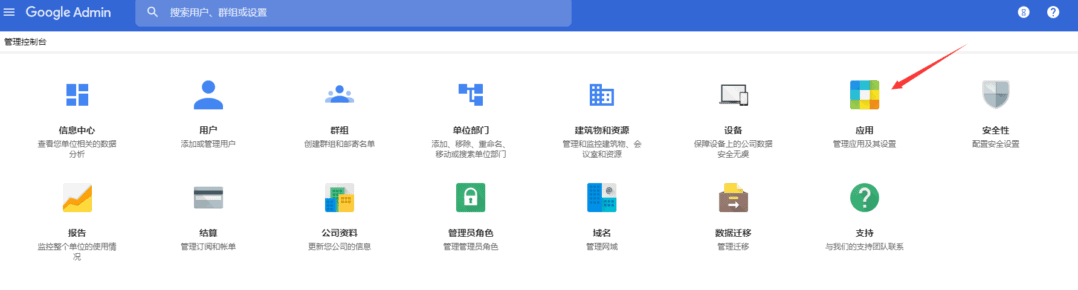
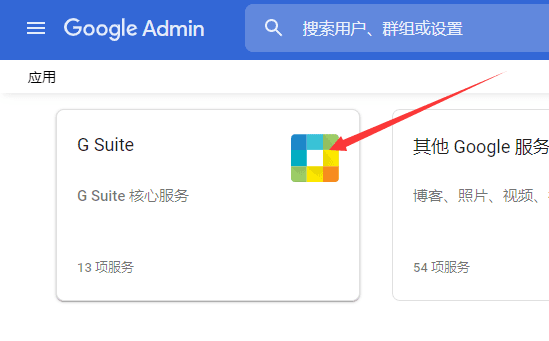
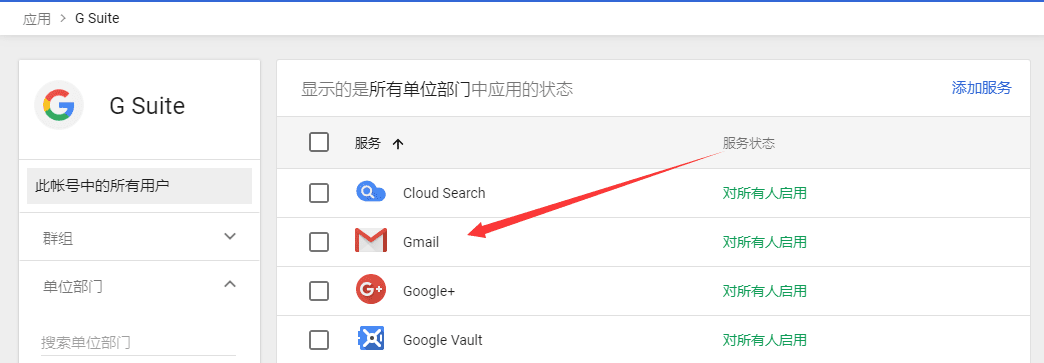
3.选择 默认转送设置–>添加设置

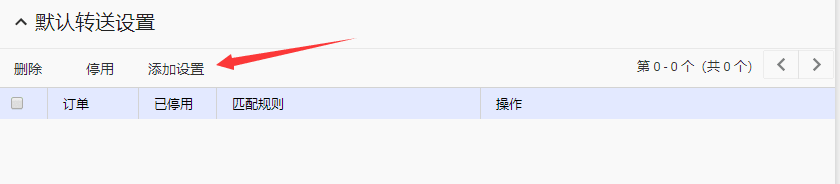
将选择更改为“所有收件人”
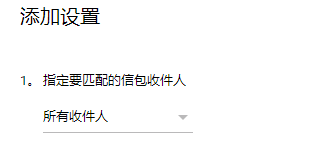
在“同时递送给”下,选择“添加更多收件人”。
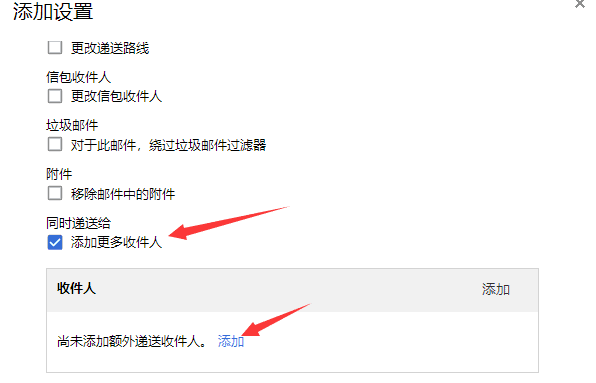
输入您要接收邮件的邮箱
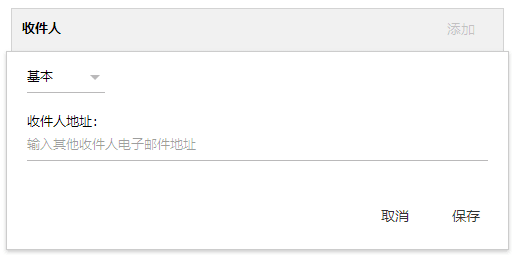
(可选)取消垃圾邮件过滤,以防止收不到某些邮件。
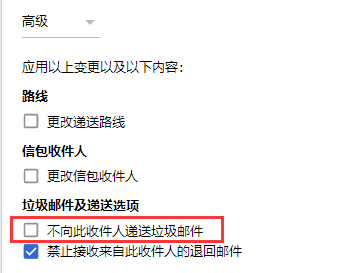
4.点击保存,至此就全部搭建完成了。
5.测试
发送测试邮件
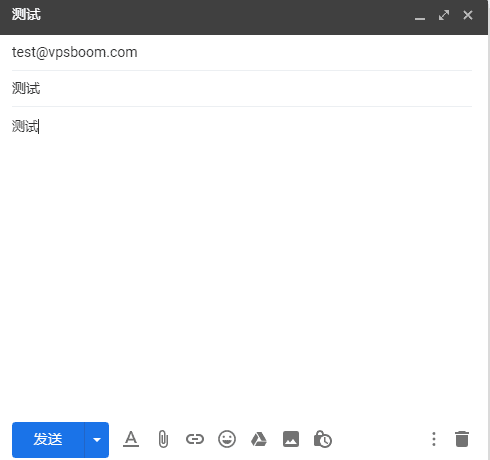
成功接收!
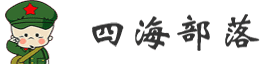
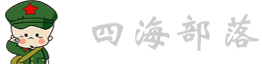 CNBoy 四海部落
CNBoy 四海部落![Microsoft 365 A1/A1P/E3/E5/商业版等搭建域名邮局,实现无限别名邮箱[2023更新]-CNBoy 四海部落](https://cnboy.org/wp-content/uploads/8542516f8870173-220x150.png)